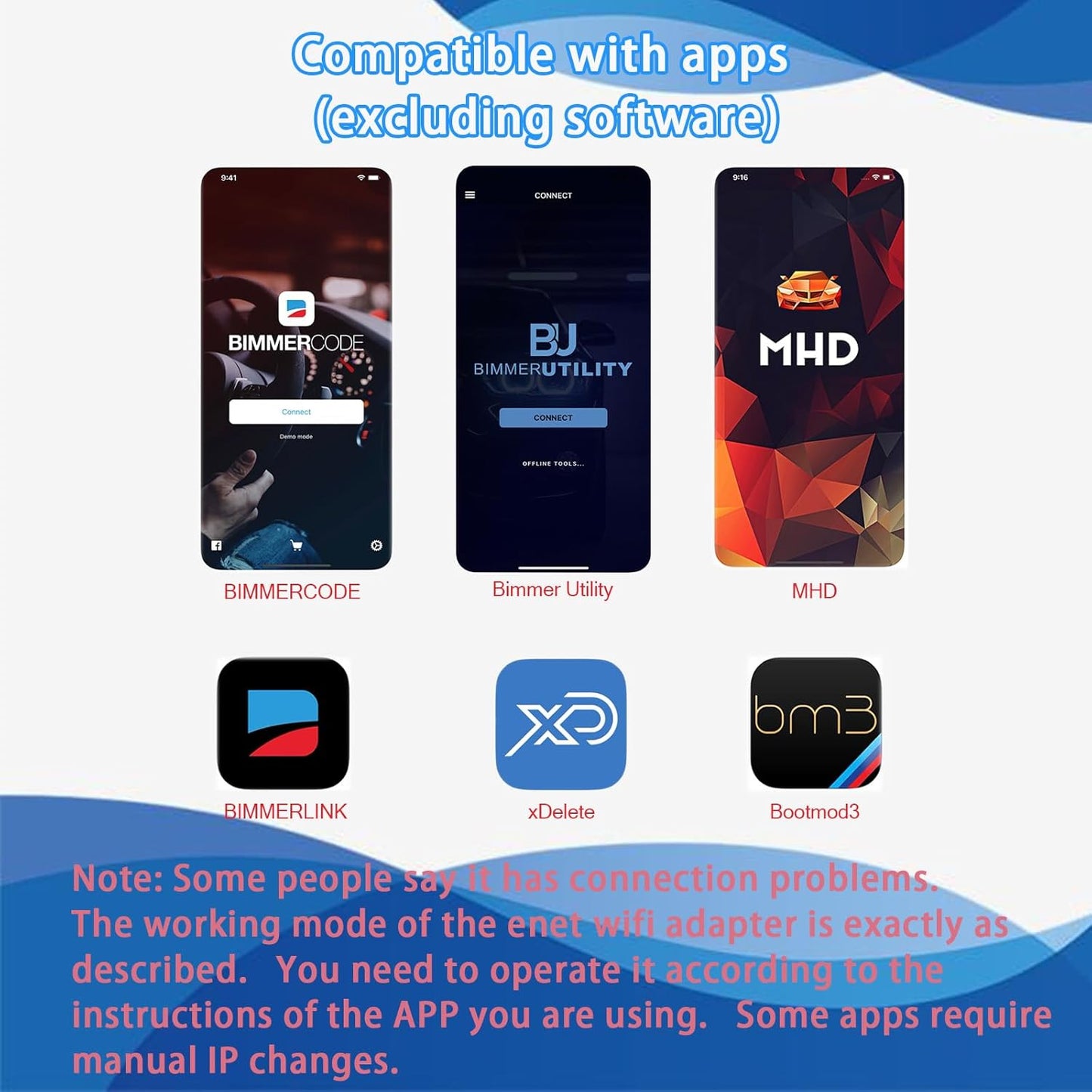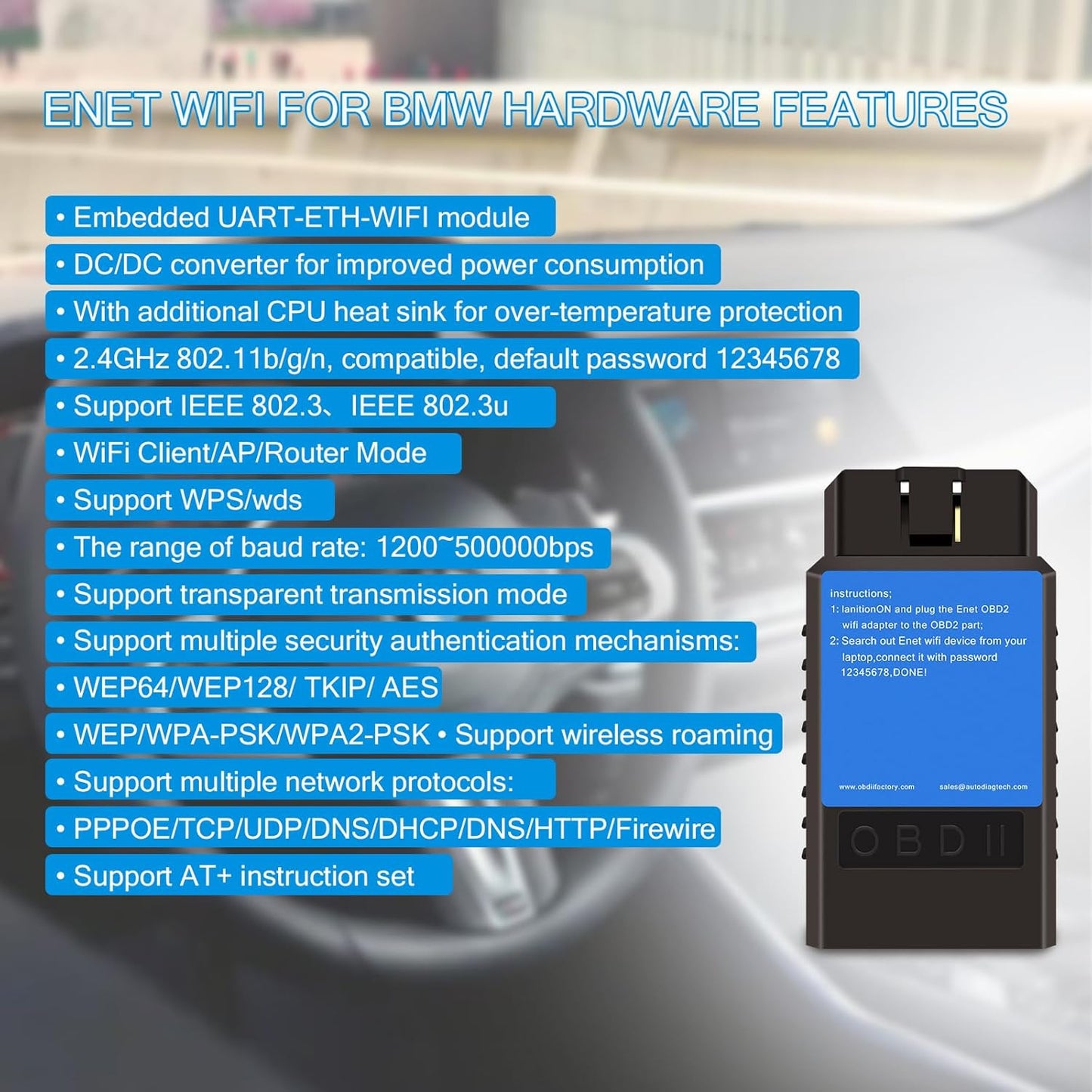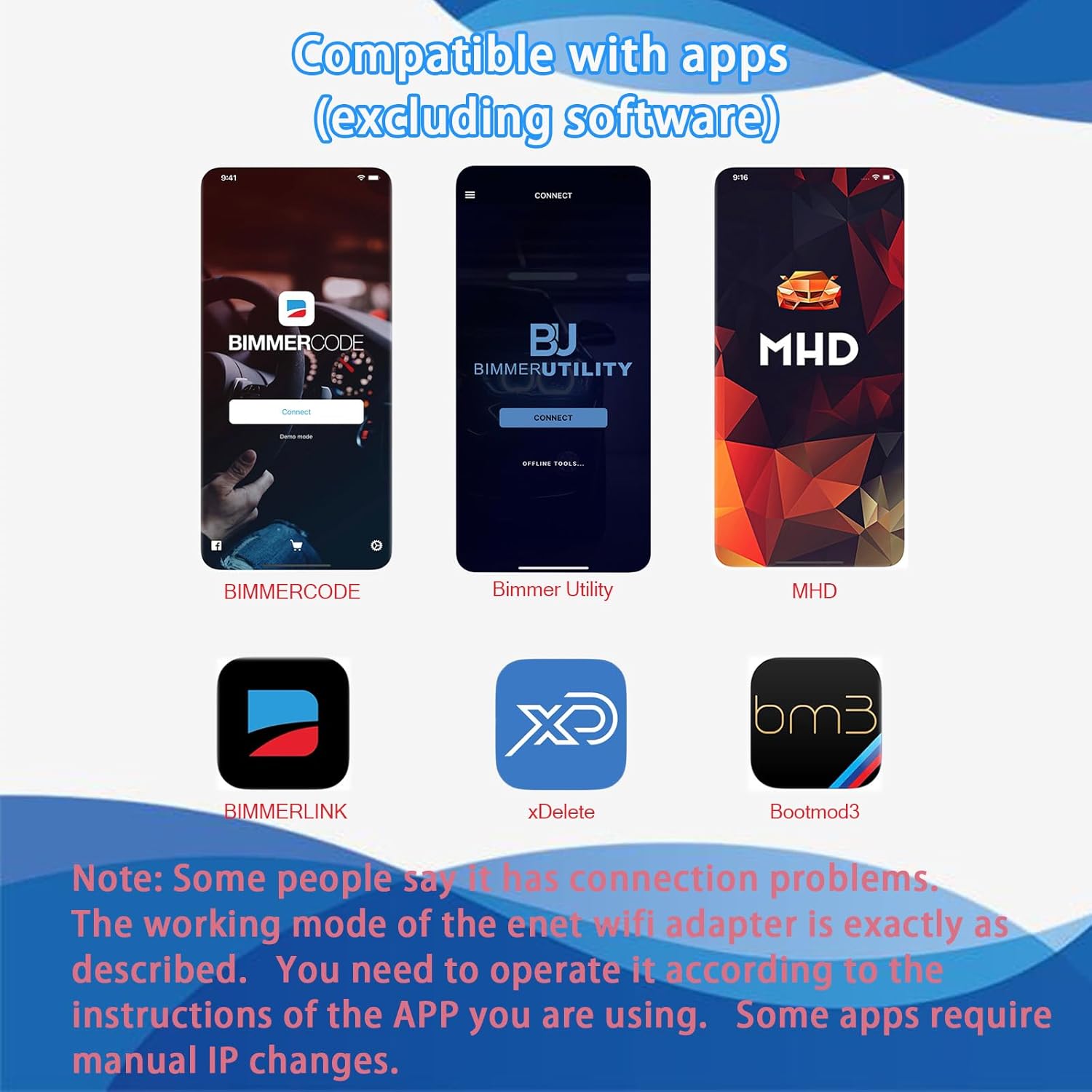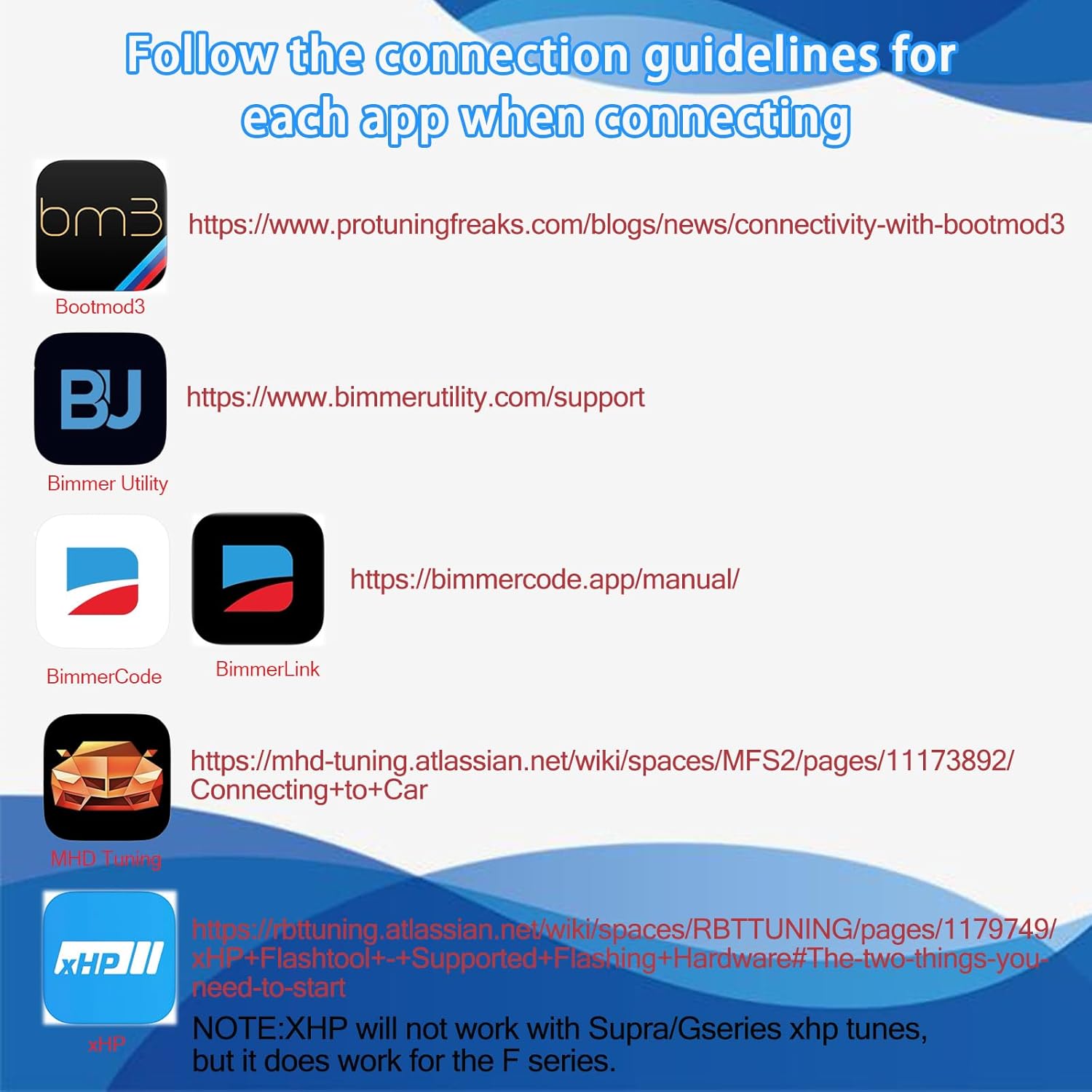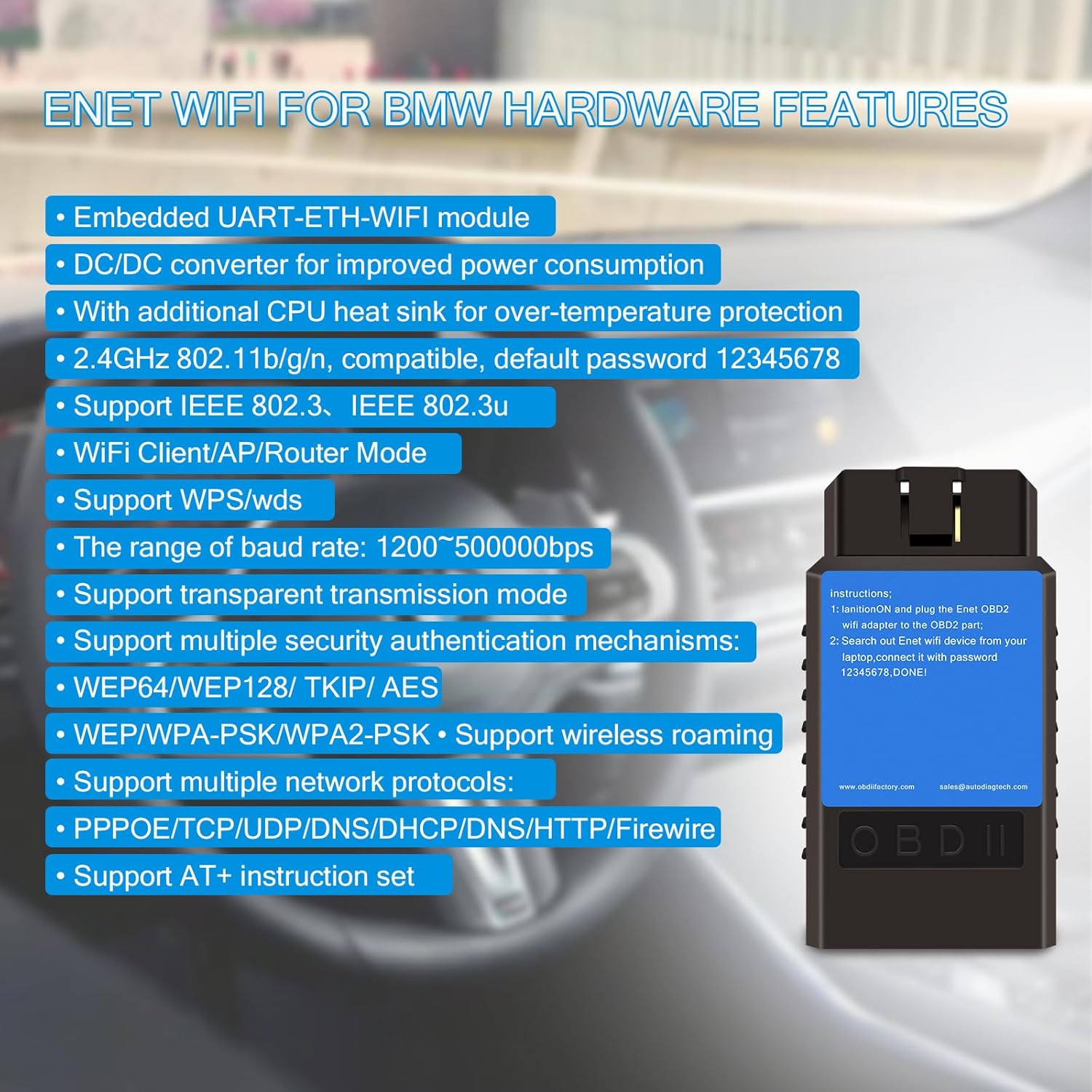CrystalGleam Glassware
Bootmod3 OBD WiFi Adapter for BMW F/G/I Series,Enet WiFi Adapter Compatible with BimmerCode,Bimmerlink,Bimmergeeks,MHD,Ethernet to OBD2 Diagnostic&Coding Tool,Work with iOS,Android,Windows
Bootmod3 OBD WiFi Adapter for BMW F/G/I Series,Enet WiFi Adapter Compatible with BimmerCode,Bimmerlink,Bimmergeeks,MHD,Ethernet to OBD2 Diagnostic&Coding Tool,Work with iOS,Android,Windows
Couldn't load pickup availability
From the brand

-

Consumers all over the world want to buy high quality accessories and tools for their beloved cars.AMHTDOL & lydesor has been committed to the automotive repair industry by providing high quality automotive diagnostic equipment and adapting cables.AMHTDOL's & lydesor's products make it easy for car owners to access the information they care about about their vehicles and solve problems at the most affordable cost and with the highest benefits.
-
OBD2 Diagnostic Tool
-
OBD2 Code Reader
-
Motorcycle Diagnostic Cable
-
Car OBD Adapter
-
Motorbike Diagnostic Cable
-
Truck OBD2 Diagnostic Adapter
-
OBD2 Adapter
Product description

DOES NOT COME WITH A BM3 TUNE (Purchase at one's own expense)
With this Enet WiFi Adapter, you can now use your favorite apps, wirelessly, from one convenient dongle!
NOTE 1:
WIFI ID : ENET WIFI_xxx
Password: 12345678
NOTE 2:
Enter the WiFi password. After connecting to WiFi, you need to follow the instructions of the BootMod3/ bimmercode APP (or any APP you want to use).
Some apps require manual setting of IP addresses.
- For example: The password for connecting to the Dongle WiFi "ENet WiFi XXX" on an iPhone is 12345678. Then click the small "i" in the circle next to the "ENET" WiFi name, copy your current ip address, and change the ip address setting from automatic to manual. Then paste the ip address in the prompt, set the subnet mask to 255.255.255.0, and save and go to the application you want to connect to.
Features:
- Fast and Easy to use!
- Wireless Coding / Flashing for F and G Series BMW/Mini Cooper and the A90/A91 Supra
- Built-in Ethernet connection for hardwire connections (Ethernet cable not included)
- Wireless data logging
- Wireless exhaust flap control with BM3

Compatible Apps (Requires separate download from Google Play Store or Apple App Store, some may require purchase):
- BootMod3(iOS & Android) : The most Widely Adpoted flash turning platform for BMW F and G series vehicles and the new A90/A91 Toyota Supra. Allows end users to unleash the full performance potential by programming the factory engine contol unit(ECU/DME)and transmission(TCU,where applicable) over the OBD diagnostic port.
- Bimmer Utility (PC & Mobile Side): Fit for BMW and MINI owners with F,G and I series vehicles. It empowers users to code any car parameter and edit FA or VO code modules,all based on the latest date used by professional coders.(Fit for BMW F and G series Motorcycle)
- BimmerCode (iOS & Android .Will not work if you are on a beta version of iOS) : Fit for BMW,MINI and Toyota Supra.Coding and discover hidden features and customize your vehicle according to your personal preferences.
- BimmerLink (iOS & Android): Fit for BMW and MINI.Read the fault codes and the current status of the DPF and register a new battery after replacement.
- xDelete (PC & iOS & Android): Fit for BMW F and G series vehicles from 2004-2021 years. First tool to customize your xDrive System.
- MHD Tuning(iOS & Android):Fit for BMW F and G Series(Not including gearbox) Flash tuning app capable of complete DME remapping while retaining all OEM safety mechanisms.
- DEEP OBD (Google Play): Fit for BMW F Series. Used ECU files for OBD communication.
- ISTA/ESYS/INPA...
-XHP: It will NOT work with Supra/G series XHp tunes but it does work for the F series. It’s a shame because that’s the only capability this dongle is missing
And Many other apps.
Please note, some phones do NOT give you the ability to utilize full functionality of the Enet Wifi Adapter and are forced to offline mode only. iPhones do not have this issue, but select Android devices may be this way. For example, if you have a Google Pixel phone, you will have limitations, due to the phone’s software.
Introduction:

Compatible Vehicles
Compatible with BMW F series, G series, I series, Mini Cooper and Toyota A90/A91 Supra model.(NOTE:does not support E series models)

Compatible Devices
It creates an WiFi network for your device to join in and is compatible with iOS, Android and Windows devices.

Super Fast and Reliable
Compared to standard D-CAN adapters, this adapter offers up to 10 times faster Ethernet-based connections and significantly shorter read/write times. Wifi modules have a built-in CPU cooler that provides over-temperature protection and ensures a reliable connection.

Simple to use, quick to connect
Plug the enet wifi adapter into your car's OBD2 port, connect your mobile device to the WIFI, enter the WiFi password: 12345678. Then open the app of your choice to connect with your car.
- Cars to support:
1 Series - F20 F21 F40 F52
2 Series - F22 F23 F45 F46 F44
3 Series - F30 F31 F34 F35 F80 G20 G21 G28
4 Series - F32 F33 F36 G22 G23 G26
5 Series - F07 F10 F11 F18 F90 G30 G31 G38 G60 G68
6 Series - F06 F12 F13
7 Series - F01 F02 F03 F04 G11 G12 G70
8 Series - G14 G15 G16
X Series - F15 F85 F16 F26 F25 F48
I Models - I01 I12 G08 G26 i20 G70 G60
Mini Cooper ;the A90/A91 Supra model car.
(NOTE:Does not support E series , iX and the latest generation of 7 series, and 5 series models.)
- Here we are listing some functions out of many:
1.Read and Erase Fault Codes from every module in your car;
2.Read and Reset Airbag Light Faults;
3.Code new or existing Modules;
4.Code ECU Functions such as Fold-in mirrors, Daytime Running Lights and so on...
5.Code Key Memory;
6.Code new retrofitted parts;
7.New Battery Registration;
8.Service Interval Reset;
9.Live Data view;
10.Adaptive Headlight Alignment;
11.Steering Wheel Angle Sensor Reset;
12.Electrical Wiring Diagrams;
13.Fault Elimination Procedures;
14.Repair Manuals;15.import FSC;
16.Carplay activation (only for EVO ID5, ID6 models).
17.Full screen Carplay (only for EVO ID5, ID6 models).And much more...
How do iOS phones properly connect to the enet wifi adapter and stay connected to the Internet?(You need to operate in accordance with the instructions of the APP)

Step 1:
Go to your cell phone wifi and select the network with
- the name "ENET WIFI_xxx" and enter the password 1: 12345678 to connect to it.
Then click the little “i” in a circle next to the “ENET” WiFi name.
(NOTE:When using the ENET WiFi Adapter, it is recommended to disconnect from your vehicles Apple CarPlay as it may cause an automatic disconnection to your enet wifi adapter connection.)

Step 2:
1. If you enter the WiFi password and the WiFi connects normally. You can connect and use the bimmercode APP normally after opening it. Then there is no need to set the IP manually (skip steps 2 and 3).
2.If your phone fails to connect to wifi normally after entering the WiFi password, please try setting the IP manually( steps 3).
Click on “Automatic” that’s next to the “Configure IP” and choose Manual.

Step 3:
Then fill in the fields:
IP Address: 192.168.16.150 (or you can use any from 100 to 200 )
Subnet Mask: 255.255.255.0
Important: Leave Router blank.
1)If VIN doesn’t show, double check the above settings and ensure ENET_WIFI is showing under the phone’s Settings and that your IP information is correctly set up.
2)When using the ENET_WIFI WiFi connection, you may need to disconnect/disable auto-join for the BMW CarPlay WiFi connection and also disable your Bluetooth to prevent CarPlay from dropping your ENET_WIFI WiFi connection.
3)If VIN doesn’t show, double check the above settings and ensure ENET_WIFI is connected with correct IP settings discussed above.

Step 4(Please follow the connection guidelines of each APP when connecting):
Then save and go to the app you want to connect with.
NOTE:If using iOS 14 or later please check that app is allowed to use the local network: Settings/Privacy/Local Network.Tap “Connect” on the start screen in the app once you have prepared the vehicle for connection.
- ENET WIFI ADAPTER CONNECTION - WIFI SETTINGS (All Android versions)
In case you have an older device that is running an earlier version of Android than 6.0.1, or you’d simply like to use a wireless connection with your OBD WiFi Adapter, follow these instructions to set up your WiFi settings on your phone. This is a one-time configuration:
When using the OBD2 WiFi Adapter, it is recommended to disconnect from your vehicles from interfering apps or services as it may cause an automatic disconnection to your OBD WiFi Adapter connection.
Turn off any wifi settings that can interfere with the connection:
- Go to Settings > Connections > Wi-Fi > Advanced Settings;
- Disable the following, if present:
- Sync with Samsung Cloud;
- Network Notification;
- Hotspot 2.0
- Plug in the ENET WiFi Adapter.
- Wait for the ENET_WIFI Wifi network to appear in your available network. Entering the wifi password will automatically configure the IP address. If it will wait for a long time to try to connect. Long press ENET_WIFI and the "Forget Network" menu so that you can do it again. Please open the "gear" icon on the right and first configure its IP Settings.
- To configure the BM3_NET WiFi network and change from DHCP to Static IP and enter the following IP network information:
- IP address: 192.168.16.107
- Gateway: 0.0.0.0
- This default alternative has also worked on Samsung S20/S22 Ultra Android 10: 192.168.16.107 (Or IP of your exact adapter)
- DNS (if showing): 0.0.0.0
- Subnet (if showing): 255.255.0.0
- Network Prefix Length (if showing): 24
- Click on ‘Save’
Now you can connect to network:
- Name of WiFi Network (SSID):ENET WIFI_xxx,Password 2:12345678
At this point, your Android device is configured for Wi-Fi with the vehicle. Go to the bootmod3 app(or many other apps) and you should see the vehicle’s VIN showing.
If VIN doesn’t show, double-check the connection to the ENET_WIFI WiFi network and IP settings are correct.
- ENET Cable Connection - Ethernet Settings(IOS Version,For example bootmod3)
There are no required settings to get this going on your phone. After plugging the ENET cable in and waiting 20-30 seconds the app will show your vehicle’s VIN.
When using the Direct ENET cable connection, it is recommended to turn off WiFi and Bluetooth on your iOS device due to CarPlay. CarPlay may cause disconnects to your ENET connection.
To speed up iOS vehicle detection, you can enter the following Ethernet settings on your iOS device:
ENET cable MUST be connected to your iOS device to see the Ethernet menu under Settings and configure them.
- Go to Settings——Ethernet ——USB 10/100 LAN ——Configure IP: Change this from Automatic to Manual and enter the following network settings:
- IP: 169.254.250.250
- Subnet Mask: 255.255.0.0
- Router: (leave empty)
Some rebranded generic ENET WiFi adapters alter the vehicle’s IP configuration from default. These settings will reset after the vehicle sleeps for at least 20-30 minutes. To avoid waiting that long and have it reset vehicle’s network configuration, disconnect the ground wire on the vehicle’s battery for 3 minutes and reconnect it.
- ENET Cable Connection - Ethernet Settings (Android 11 and up Version,For example bootmod3)
The most recent update to Android 11 One UI 3.0, dubbed "Security Update", was released on January 16, 2021, and, it's now easier to connect with Android and keep your internet/mobile data connection alive! Android 11 has a new Ethernet connection option called "Ethernet Tethering”.
To get started with Android 11, make sure the latest update has been installed.
- Connect the USB-Ethernet adapter to your Android 11 device.
- Go into Settings——Connections——Mobile Hotspot and Tethering——Here you enable the Ethernet Tethering option (see screenshots).
1)There's still a bug on Android when you tap this and it turns off once you tap it. Just make sure it STAYS ON before you go to the bootmod3 app.
2)PLEASE NOTE: The first time after the Android 11 update, the Android Settings app can crash. In this case, the phone has to be restarted. Then try again.
Here are the Ethernet settings to configure on your Android 6.0.1 - Android 10 device for proper connectivity. This is a one-time configuration:
ENET cable MUST be connected to your Android device to see the Ethernet menu under settings and configure them.
Ensure that the Ethernet setting shows DISCONNECTED. If showing connected, you won’t be able to update the settings below until you tap the toggle button to disconnect.
- Go to Settings——Connections ——More connection settings—— Ethernet ——Configure Ethernet device
- Change from DHCP to Static IP (click on Static IP)
- Enter the following IP settings:
- IP address: 169.254.250.250
- Netmask: 255.255.0.0
- DNS address: 0.0.0.0
- Default gateway: 0.0.0.0
4. Hit ‘Save’ at the bottom.
5. When back on the Ethernet screen, toggle the Ethernet button to the right (to connect).
At this point, your Android device is configured for Ethernet with the vehicle. Open the bootmod3 app and you should see the vehicle’s VIN showing.These settings DO NOT seem work on Android 11 as tested on Samsung S20 Ultra running latest Android update at this time (Feb 2nd 2021). For Android 11 Ethernet-USB connectivity see section above.
Share